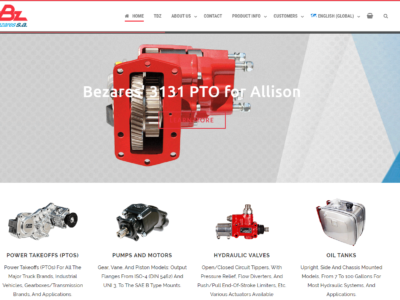How to ask for a quote on Bezares.com
The new website makes it easy for anyone to ask for a quote for Bezares products, just follow the simple steps below to easily and quickly receive a quote on your email inbox.
1- Visit bezares.com
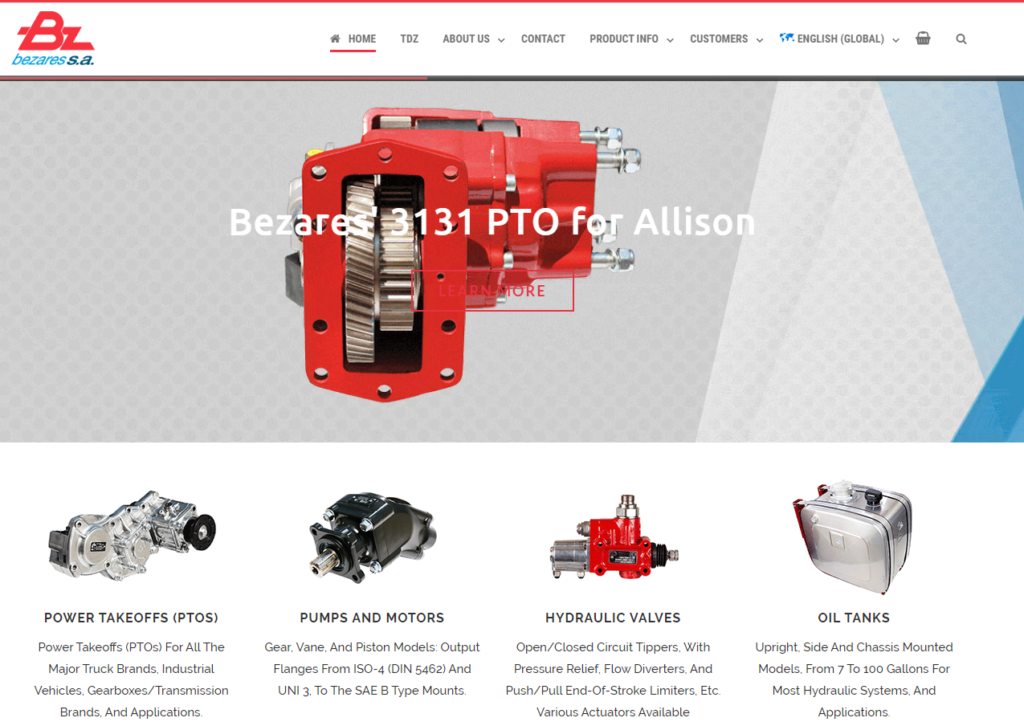
2 – Select the corresponding region / Language, we will use English UK for this tutorial.
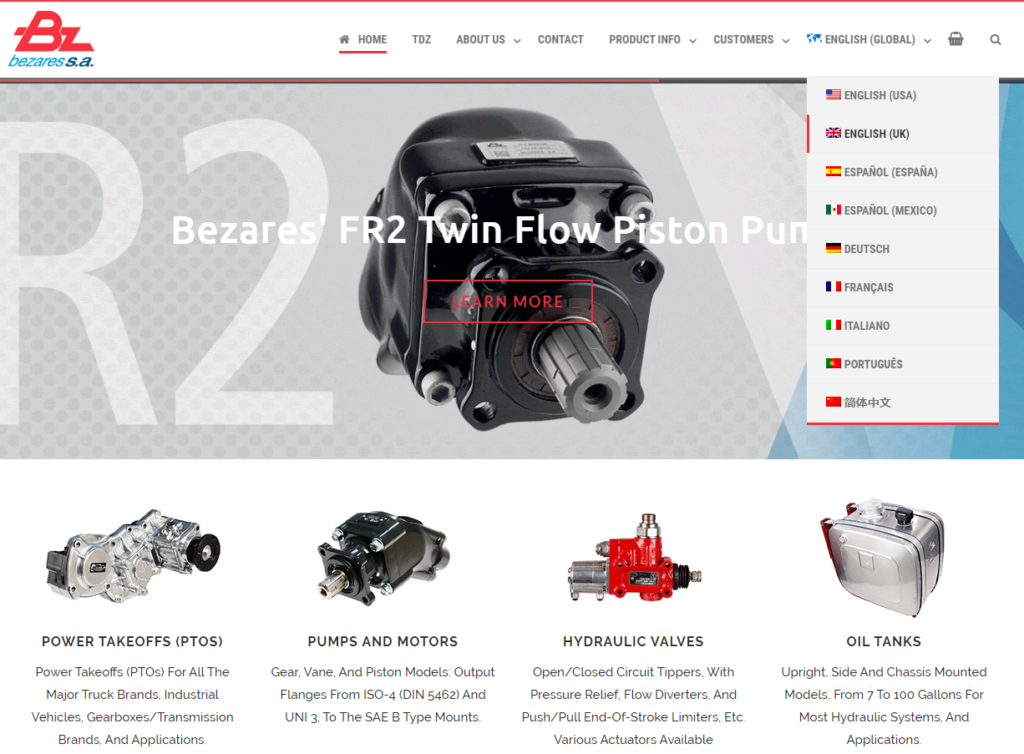
3 – Navigate to the corresponding category of the product either using the top menu…
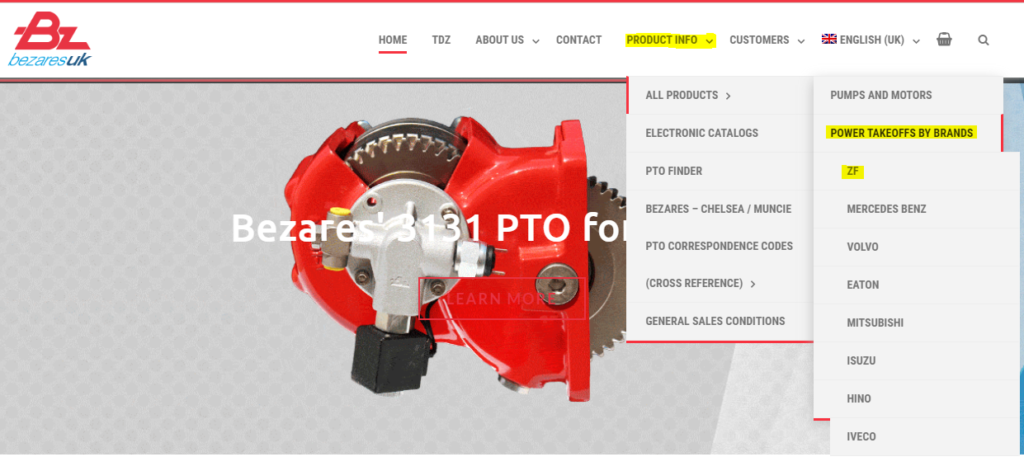
…the frontpage boxes…
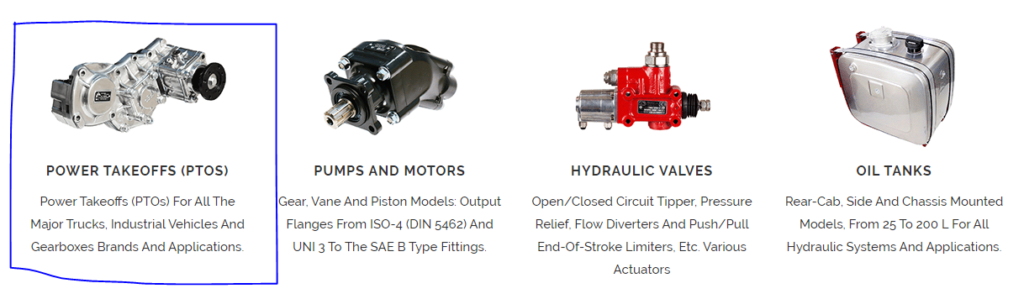
…or the right hand categories.
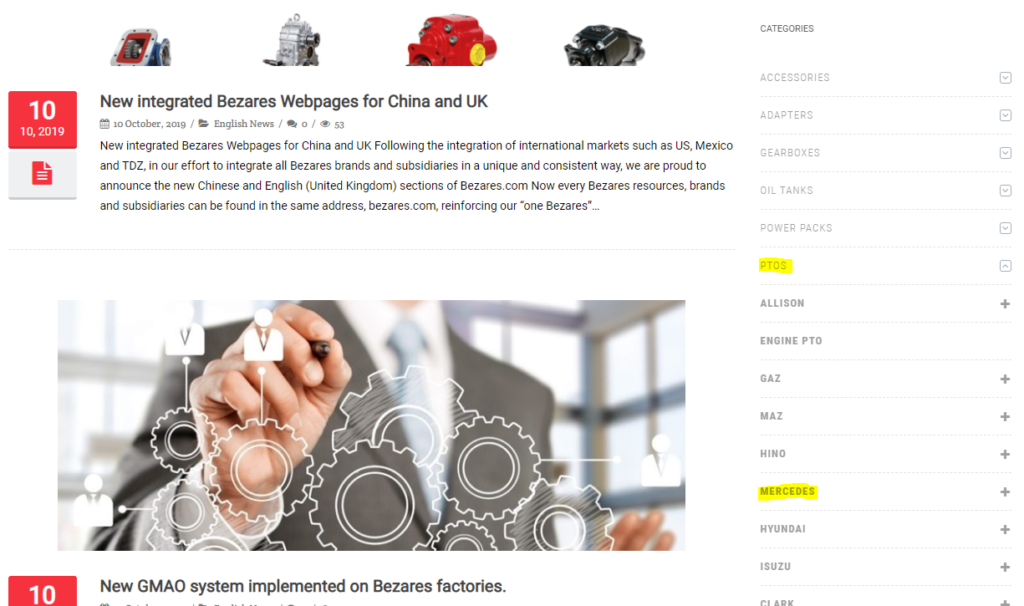
4 – Select the product needed (add to quote) or select the product options (select options)…
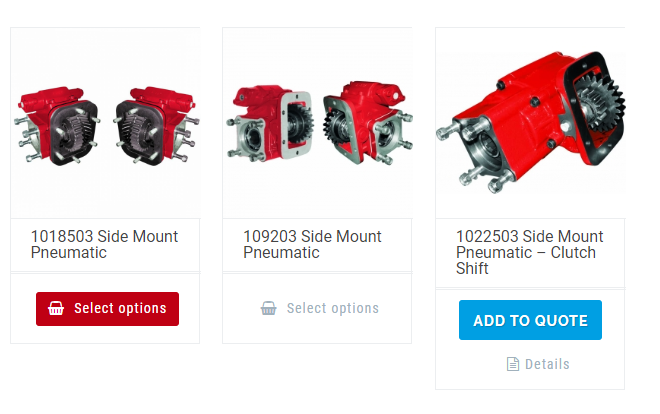
5 (variable products only) – If the product is a variable product (it will display select options instead of add to quote below the product), select all the necessary options and click at “Add to quote”.
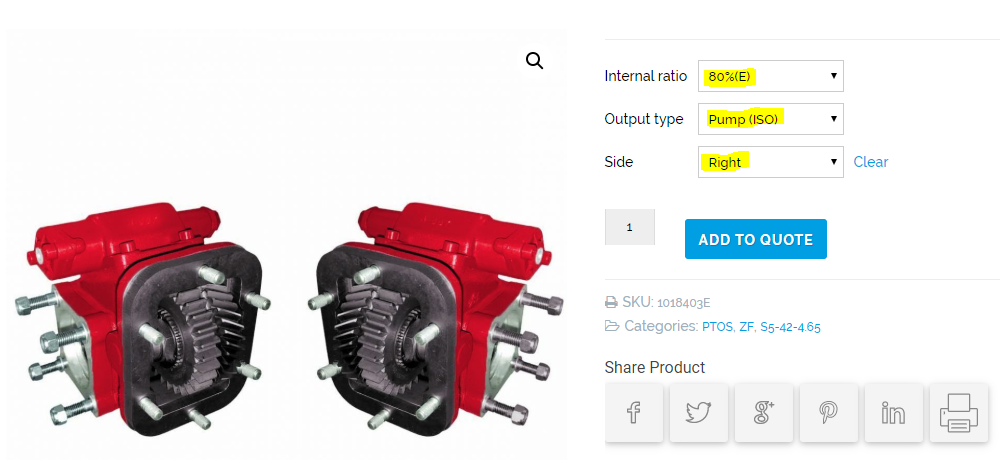
6 – You will be redirected to the “Request a quote” form, fill the form and click at “Send your request” or navigate to other category to add more products, repeating the steps 2 to 5.
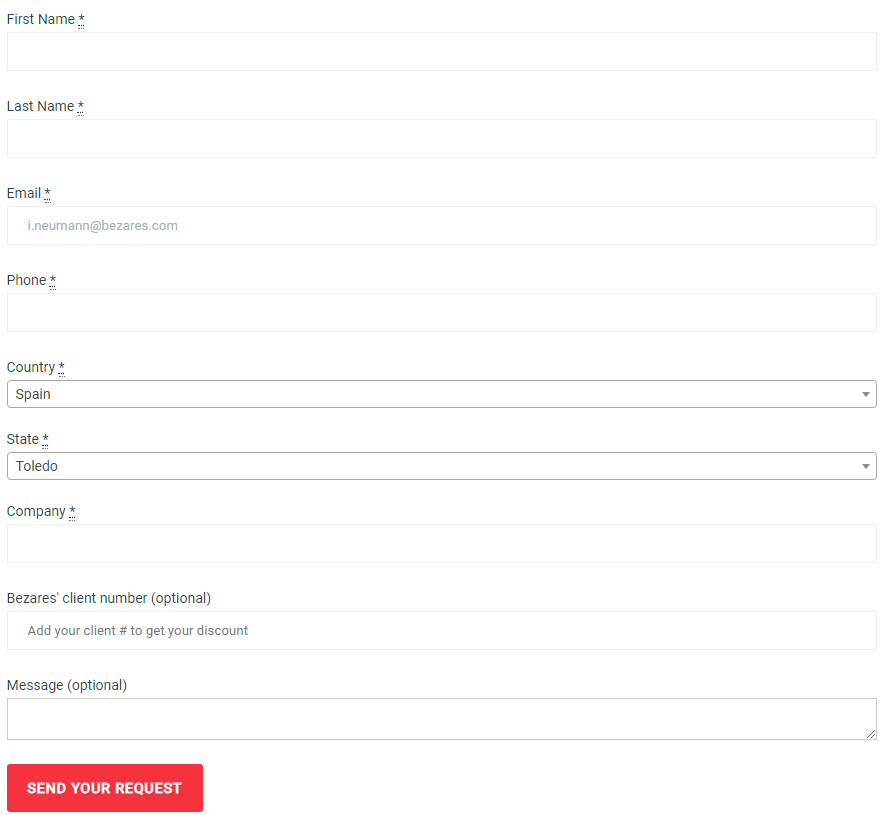
You will receive your quote by e-mail.